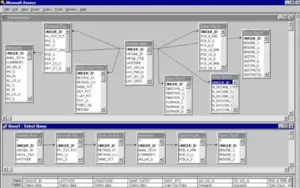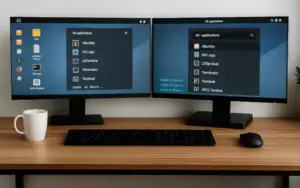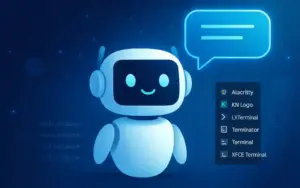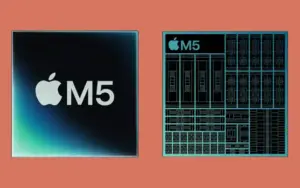Monitor Setup Tips That Boost Daily Productivity
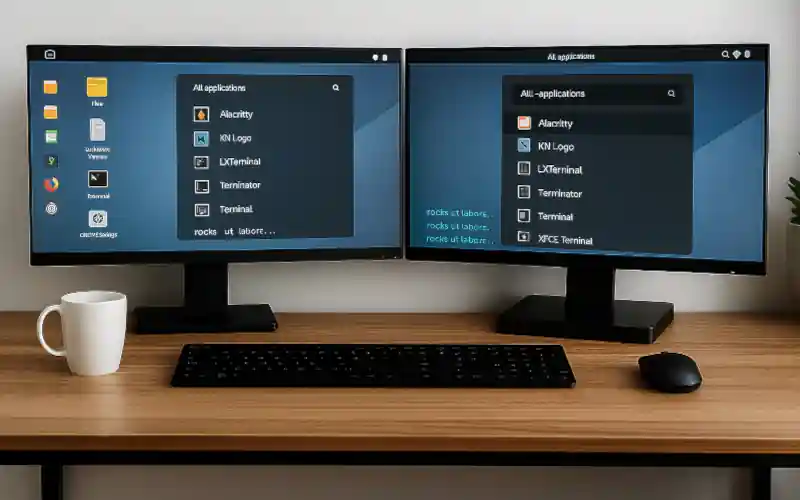
- Smart monitor layouts, virtual desktops, and focus modes help users work more efficiently and reduce distractions during long sessions.
Customizing Layouts for Task-Specific Efficiency
Monitors can significantly improve comfort and efficiency during long workdays, yet many users fail to optimize their setup. Instead of simply extending a laptop screen, adjusting monitor orientation based on task type can yield better results. For text-heavy work like programming or document editing, rotating the screen into portrait mode reduces scrolling and improves visibility. Creative tasks such as video editing or graphic design benefit from dual horizontal monitors—one for active work, the other for previews or tool panels.
Some setups, like LG’s Ergo Dual stand, support flexible positioning of two monitors, even stacked vertically. Users can adjust height and tilt independently, which is especially useful for prolonged, focused work. Matching monitor layout to workflow not only improves ergonomics but also streamlines multitasking. Choosing hardware that supports dynamic adjustment makes it easier to adapt to changing tasks throughout the day.
Maximizing Multitasking with Multiple Screens
Using more than one monitor opens up new possibilities for managing windows and workflows. With the Windows key + Shift + arrow keys, users can instantly move active windows between screens. Additional shortcuts like Windows key + arrow keys allow for quick snapping of windows to halves or corners of the screen, enabling simultaneous visibility of multiple processes. Switching between full-screen and compact views becomes seamless, helping users stay organized.
These features are particularly helpful when juggling communication tools, spreadsheets, and creative applications. A well-arranged multi-monitor setup reduces the need to constantly minimize or resize windows. It also supports better visual separation of tasks, which can reduce cognitive load. Efficient window management is a simple but powerful way to improve productivity.
Virtual Desktops and Focus Mode for Distraction-Free Work
Virtual desktops offer a way to compartmentalize tasks and reduce clutter. Each desktop can host a different category of work—emails and chats on one, spreadsheets on another, and design tools on a third. Creating a new desktop is easy with Windows key + Ctrl + D, while switching between them is quick using Windows key + Ctrl + left/right arrows. This setup helps maintain focus by minimizing context switching.
To further reduce distractions, activating Focus Mode via Windows key + N opens the Notification Center, where users can enable “Do Not Disturb.” This prevents pop-ups from interrupting concentration, especially during presentations or deep work. Managing notifications proactively supports better time management and task completion. Combining virtual desktops with focus settings creates a more controlled and responsive digital workspace.
Ergonomics and Eye Health
|