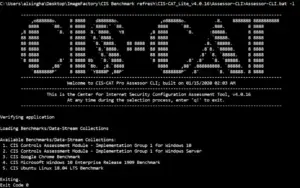Smart PC Habits That Make Work Easier and Faster
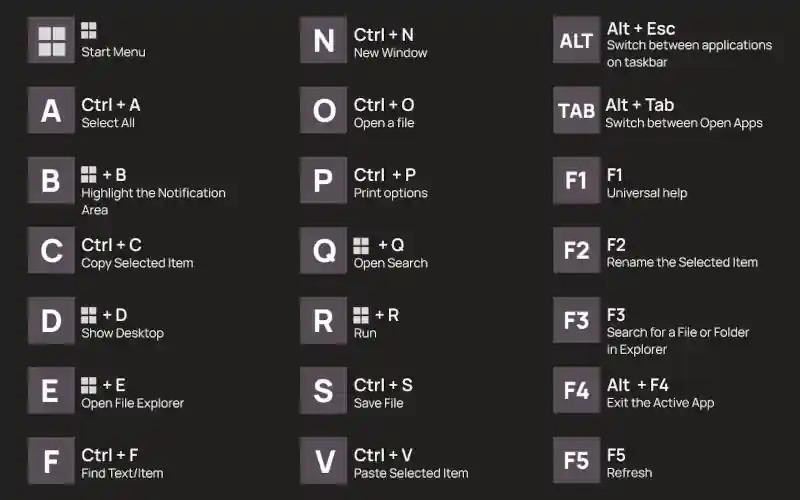
- Simple digital tricks to streamline everyday tasks
In today’s digital workplace, computers are essential tools, yet many users overlook basic features that could simplify their routines. A few well-chosen shortcuts and habits can significantly reduce stress and improve productivity. These tips are designed to help users work more efficiently, stay organized, and avoid common frustrations. While most are built into operating systems, they remain underutilized by a wide range of professionals.
Keyboard Shortcuts That Save Time
Keyboard shortcuts are among the easiest ways to speed up repetitive tasks. Beyond the familiar copy-paste commands (Ctrl + C / Ctrl + V), users can benefit from browser-specific shortcuts like Ctrl + T to open a new tab instantly. Accidentally closed a tab? Ctrl + Shift + T reopens the last one without hassle. Incorporating these shortcuts into daily workflows can save valuable seconds that quickly add up.
Virtual desktops offer another layer of organization for users juggling multiple projects. On Windows, pressing Win + Ctrl + D creates a new desktop, while Win + Tab or Win + Ctrl + arrow keys allow seamless switching. Mac users can achieve similar results with a three-finger swipe and the plus icon. This setup helps reduce clutter and keeps related tasks grouped together.
Clean Screens and Smarter Screenshots
Capturing screen content doesn’t require third-party software. Windows users can press Win + Shift + S, while Mac users can use Cmd + Shift + 4 to take instant screenshots. These tools are ideal for quick documentation or sharing visual information. They’re especially useful during meetings or when troubleshooting technical issues.
A cluttered desktop can slow down system performance. Instead of scattering icons across the screen, users should consolidate files into a single folder. Frequently used apps are better placed on the taskbar for faster access. This small adjustment can lead to noticeable improvements in speed and responsiveness.
File Management and Undo Options
The Downloads folder often becomes a digital dumping ground. Reviewing and clearing it weekly helps maintain system efficiency, and Windows users can automate this by enabling a 30-day auto-delete setting. Removing large, unused files prevents unnecessary strain on storage and processing. Keeping this folder tidy also makes it easier to locate important documents.
Mistakes happen, but many can be reversed with a simple command. Ctrl + Z undoes the last action, whether it’s a deleted file or a misplaced edit. To redo an action, Ctrl + Y restores it instantly. These shortcuts are invaluable during high-pressure tasks or when navigating complex folder structures.
Microsoft’s PowerToys utility for Windows includes advanced features like FancyZones for window management and a shortcut guide overlay, helping users discover and master even more productivity-enhancing tools. These additions are free and regularly updated, making them a useful companion for anyone looking to optimize their workflow.